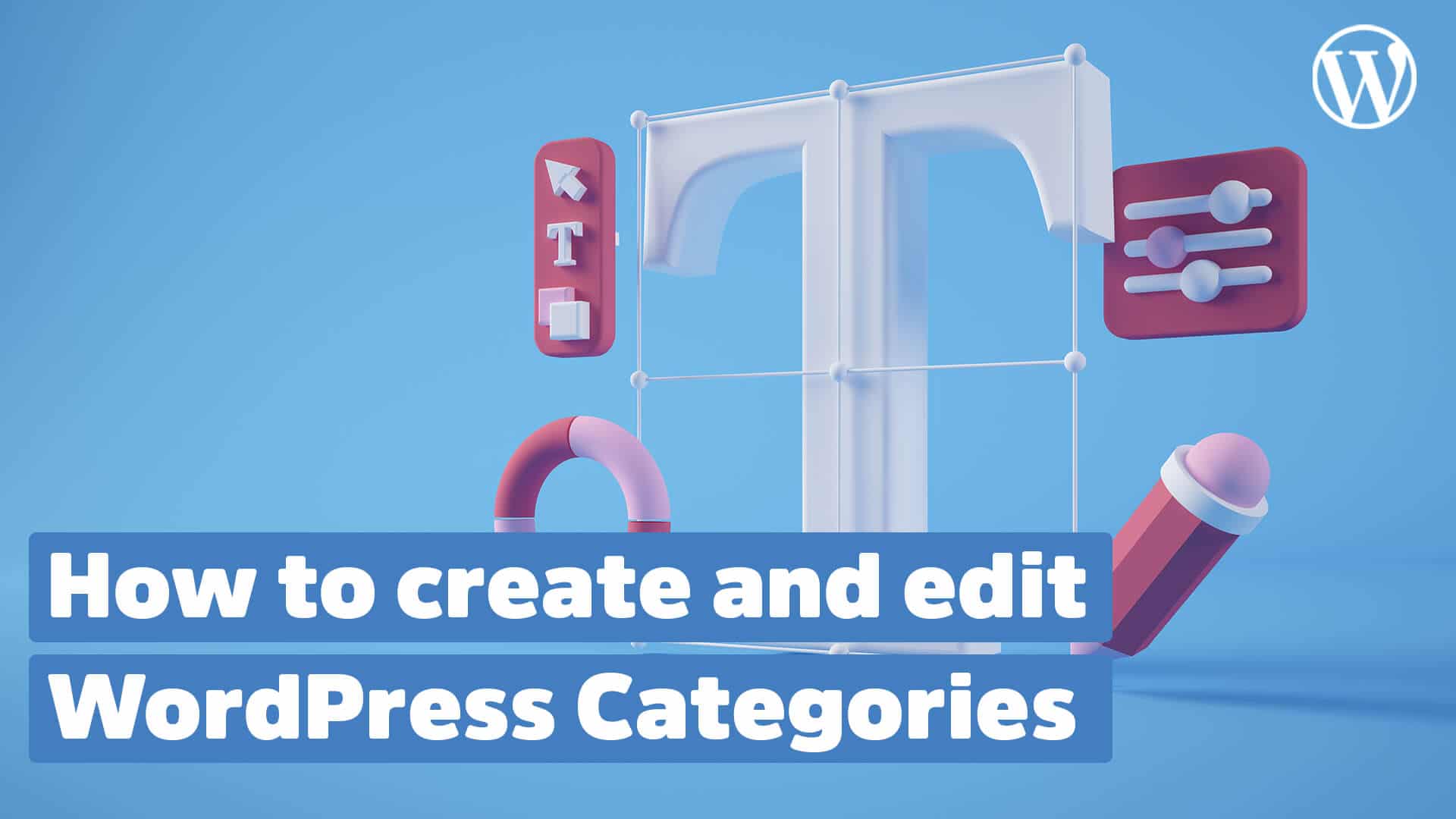If you want to build your website with WordPress and have finished the actual installation, it goes to the structure of your website. WordPress offers you a lot of options for sorting your future posts. By using categories and tags. In this short tutorial, you will learn how to create WordPress categories and edit them.
Along with that, I’m packing you some useful tips from WordPress pros to save you a lot of time and problems later on.
Contents
What is a WordPress category?
A WordPress category is a way to group related posts together. When a new post is created, it can be assigned to one or more WordPress categories. This helps website visitors find content that interests them and makes it easier for them to navigate the site.
For thematic sorting of posts, WordPress offers two options: Categories and keywords (tags). As a rule of thumb, categories are used for parent topics and tags for refining the topic into subtopics.
Tutorial: How to create WordPress categories
1. Open the category settings
2. Enter category name and slug
Important to note: Since the title form will later be the URL of your category, please refrain from using capitalization and connect multiple words with a hyphen. Example: this-is-my-category
3. Enter description
4. Add your new category
How to use your newly created category
Once you have created your new category, it will also appear in the sidebar of your WordPress editor. If you write a new article, you can assign it to the appropriate category.
If you forget this assignment, WordPress will always assign the new post to the default category. In most WordPress installations this is called “Uncategorized”.
Tip:
When you go to a category page on your WordPress website, in most cases the CMS will display not only the name but also the word “Category:” in the title. Since this doesn’t look very nice, I recommend you read our tutorial on how to hide the category title.
How to edit WordPress categories
You can edit your WordPress categories at any time by going to Posts and then Categories. Just click on the Edit link next to the category you want to change and make the desired changes.
How to delete categories
With the exception of the default category “Uncategorized”, you can delete any category if you don’t need it anymore. In our tutorial Delete WordPress Categories, I explain to you exactly how this works.
How to create the right categories
Not all websites need categories. If you only have a few posts or your content is not organized by specific topics, you don’t need to create categories.
However, if you want to take advantage of WordPress categorization, here are some tips on how to choose the right categories:
- Think about the topics you want to cover on your website.
- Group related posts into categories.
- Keep the names of your categories simple and easy to understand.
- Avoid creating too many categories as this can be confusing for your visitors.
- Use the default category if you don’t have anything specific in mind. WordPress automatically assigns new posts to the “Uncategorized” category.
What you need to know about the Hierarchy category
Categories can be hierarchical, meaning they can be nested within other categories. This can be useful if you want to divide your content into more specific topics.
For example, let’s say you have a website about cars. You could create the following categories:
- Cars
- Makes and models
- Buying a car
- Maintaining a car
- Repairs and troubleshooting
In this example, the category “Cars” would be a supercategory, while the categories “Makes and models”, “Buying a car” and “Maintaining a car” would be subcategories of it. The category “Repairs and troubleshooting” would be a subcategory of the category “Maintain a car”.
You can also use the built-in WordPress taxonomy feature to create your own categories specific to your site. For more information, see the WordPress Codex: Categories page.