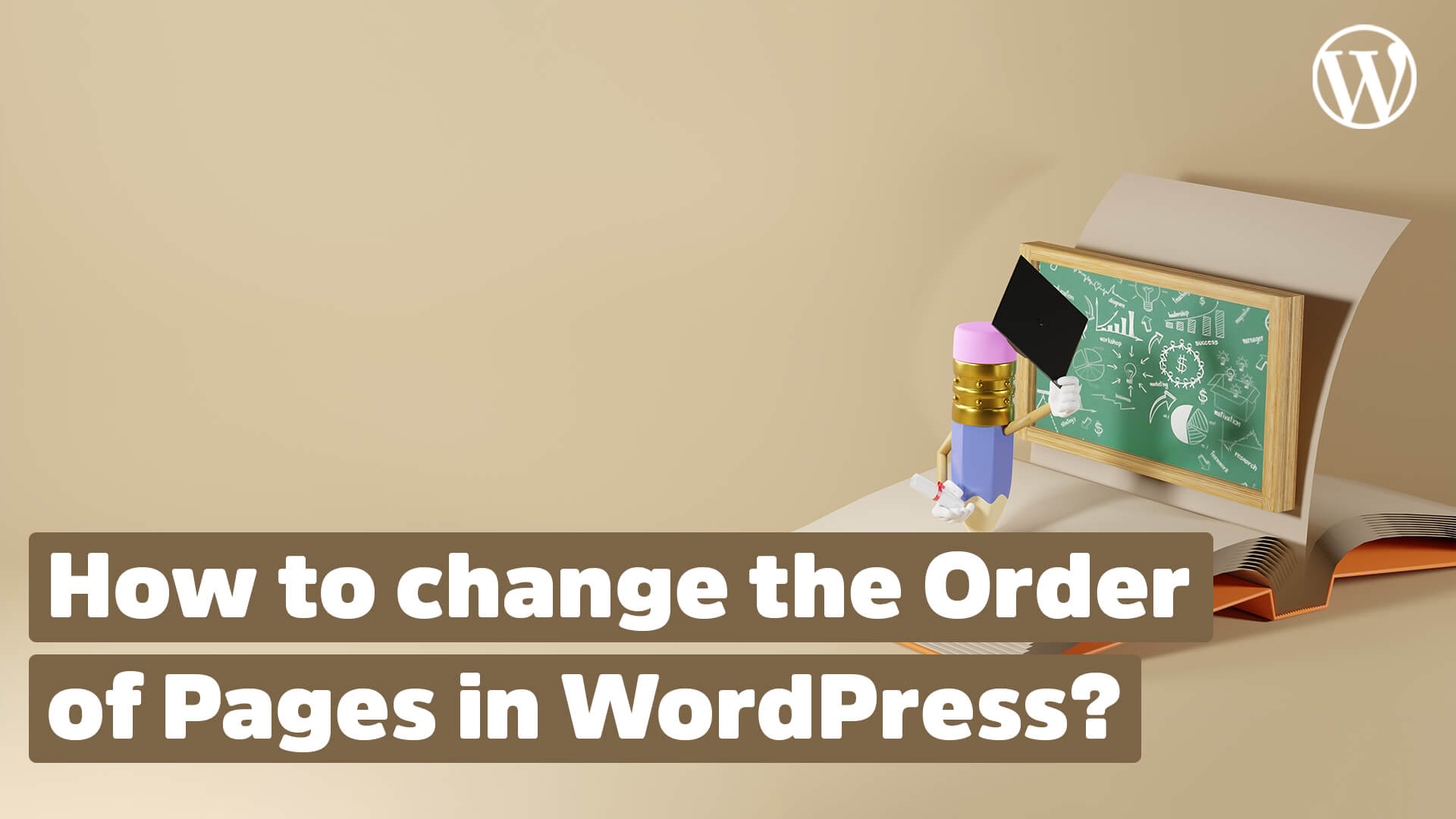Do you want to change the order of your WordPress pages? Normally, pages in WordPress are automatically sorted alphabetically or by the time of publication.
In this little tutorial I’ll show you three ways to set your own order.
For those in a hurry, here is the fastest way to change the order of WordPress pages:
- In the admin dashboard, open the overview of your WordPress pages.
- Pick a page for which you want to change the order.
- Click on “QuickEdit” under the page title.
- Enter any number in the Order field.
- Click on the blue “Update” button.
The numbers you enter in the Order field determine on which position the WordPress page should be displayed.
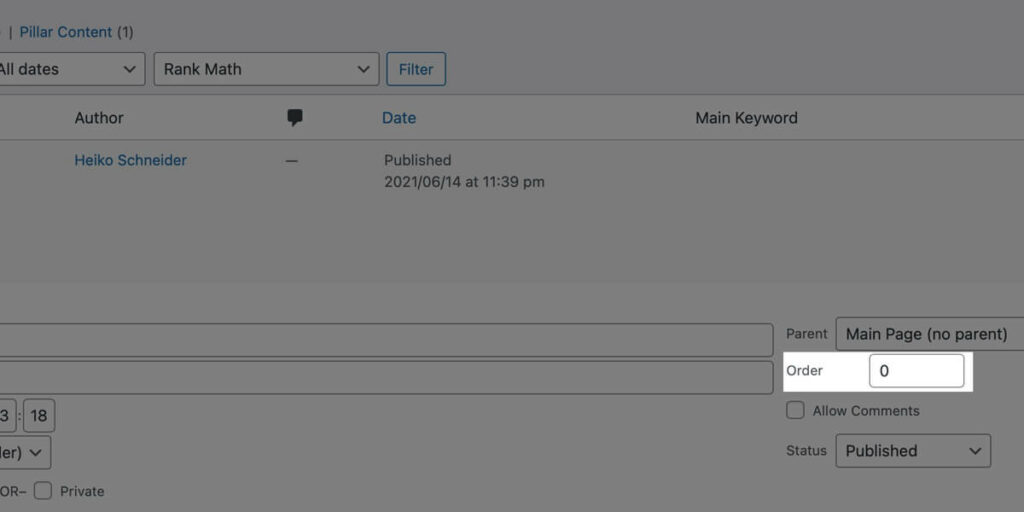
The number 0 stands for the very top. The highest number you assign puts the page at the bottom of your pages.
Contents
Change the order directly in the editor
You don’t always have to wait until you publish a page to set the order in which you want the page to appear.
That you can also do directly in the editor, where you create the page.
On the far right sidebar of the editor you will find the Page Attributes section. There you can not only set whether the page should be a subpage, but also enter a number for sorting.
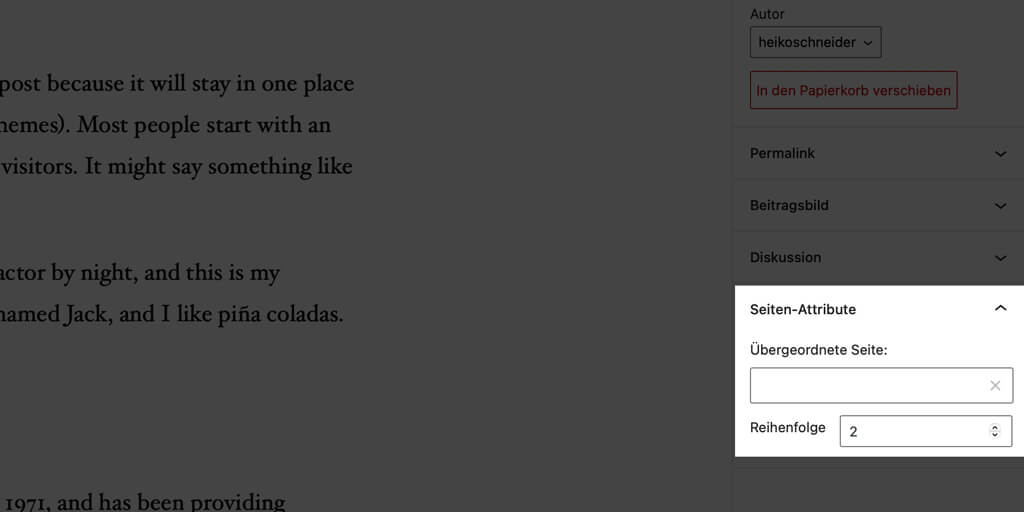
As soon as you save the new page, it will be displayed in the appropriate place.
Change the sorting of the pages via the menu
In most cases, you will want to sort your pages so that they appear in a different order in the menu.
To do this, you don’t actually need to make any adjustments to the pages themselves, just change the order in the menu.
These are two different things in WordPress.
To reorder your pages using the menu, go to Appearance in your backend and then Menus.
Then select the desired menu to edit using the drop-down box and click Select. The menu items are now displayed.
You can easily move all menu items in WordPress via drag and drop. To do this, you only have to click on the desired menu item with the mouse and hold down the left mouse button. With the mouse button pressed, you now simply determine the order of your menu items.
Change the order of WordPress pages with a plugin
As with everything in WordPress, there is of course a plugin with which you can use to change the order of your pages. And in this case even a free extension.
The small plugin Simple Page Ordering lets you reorder your pages simply by dragging and dropping.
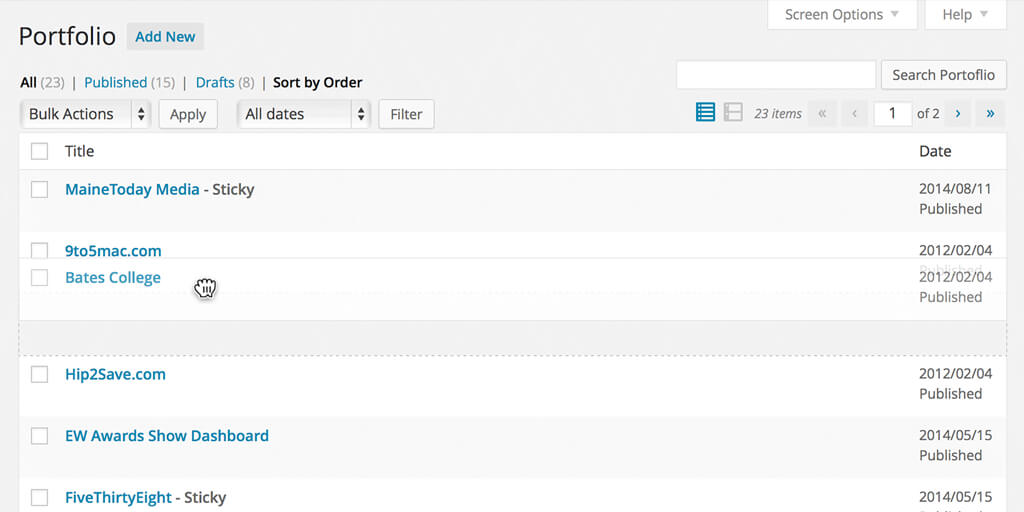
One of the advantages is that you can use the extension to reorder not only pages, but also content from Custom Post Types. This is quite useful, for example, if you have a portfolio on your site and want to display your works in a very specific order.