Sometimes you just want to try something. But sometimes you have completely shot your WordPress with crooked fingers. If the project is still in the initial phase, that’s not so bad. With these simple tips, you can reset WordPress and start from scratch. In this WordPress maintenance tutorial, you will learn how to reset WordPress and start over with a completely blank WordPress installation.
Contents
In the past, if your WordPress installation was shot, you had no choice but to empty the database completely, clean all WordPress files from the server via FTP and start the whole installation again.
That’s how I did it for many years. And was regularly annoyed.
Today, it all works a little differently, because there are very handy plugins that help you reset your WordPress to factory defaults, so to speak.
Not only all content but also the database is reset and you can restart cleanly and completely.
Sounds good to you? Then let’s jump right in…
What is a WordPress reset actually good for?
Probably the most common use case for a reset in WordPress is a development environment.
Usually, you set up a WordPress installation somewhere locally or on a subdomain (e.g. https://dev.yourdomain.com) at the hoster. You work on the project, finish it, push it to the live domain and you’re done.
The next project comes and you need a fresh development environment. If you can reset WordPress, you don’t even need to create this new environment, just reset it and you’re good to go again.
Reset the WordPress database with a plugin
To understand what “reset” actually means for WordPress, we need to understand where WordPress stores all the data and configurations in the first place.
Namely, in the database.
Apart from your images, theme, and plugins, all relevant data is stored and managed in the database.
So it’s quite enough if you clear the database almost completely, which is where the free Advanced WordPress Reset plugin helps us.
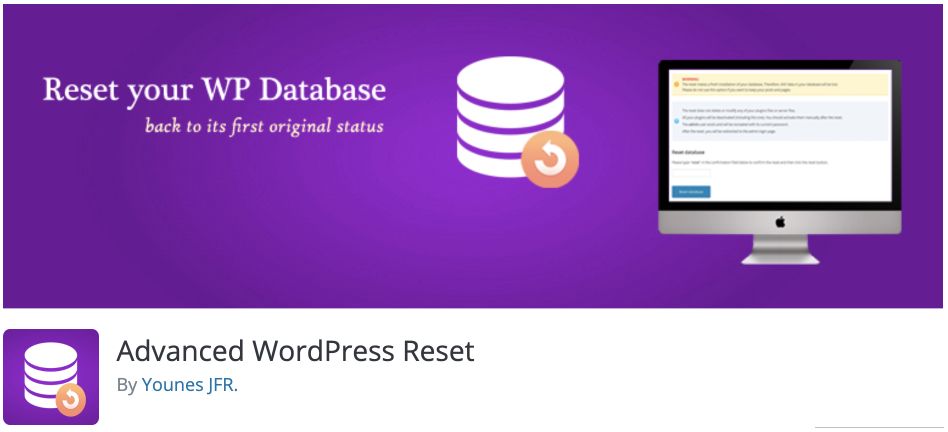
All data from your database tables will be deleted with this plugin with just one click. But the plugin is so clever that it leaves the actual main user with his record in the database. So the admin account with which you are logged into your installation. An extremely good idea, because you don’t have to create this administrator again later.
Advanced WordPress Reset offers you these functions
- Completely saves the installation routine of a fresh WordPress installation.
- Deletes the complete database, but leaves the tables needed by WordPress.
- Deletes the content that has been created so far. This includes all posts, pages, and options.
- Keeps the admin user including the password, so you don’t have to create it again.
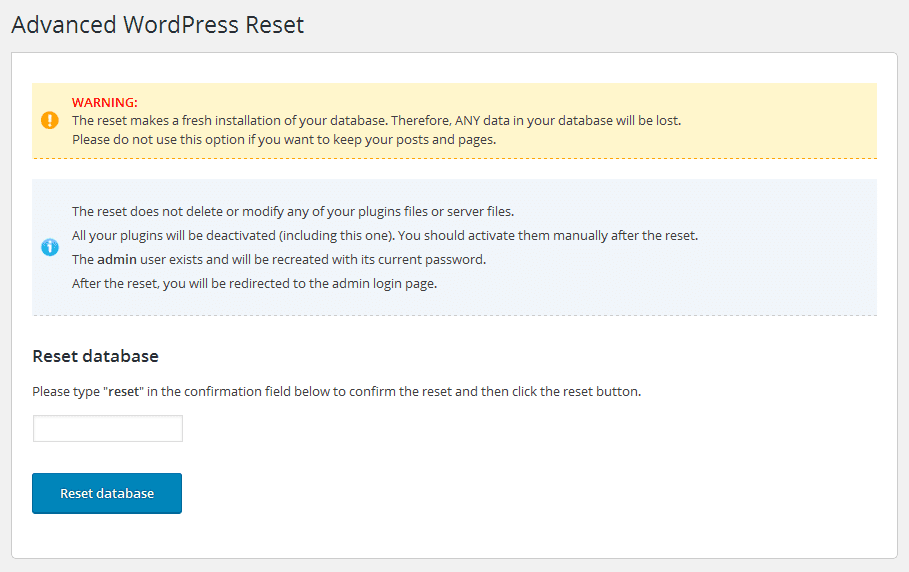
Isn’t there something that can also reset themes and plugins in WordPress?
I’m not sitting next to you right now, but I can already hear this question coming out of your head 😉 .
The fact that theme, images, and plugins are not deleted right away has an extremely big advantage.
With almost all WordPress installations I create, a few plugins always come into play. My standards always include extensions like Yoast SEO, Gravity Forms, or WP Rocket.
If I delete only the database, I do have minimal effort of also deleting all images from the library and unused plugins and themes. But this is much faster than searching for the above-mentioned plugins on the computer every time after a reset and pushing them via FTP to the server.
Bottom line
If you want to reset WordPress, you could of course do it manually. But this reset will probably cost you as much time as a complete reinstallation.
It’s much easier to reset your WordPress to “factory defaults” with the help of the plugin.
Especially for developers and people who need a fresh WordPress installation more often, the way via the plugin is optimal in my eyes.
