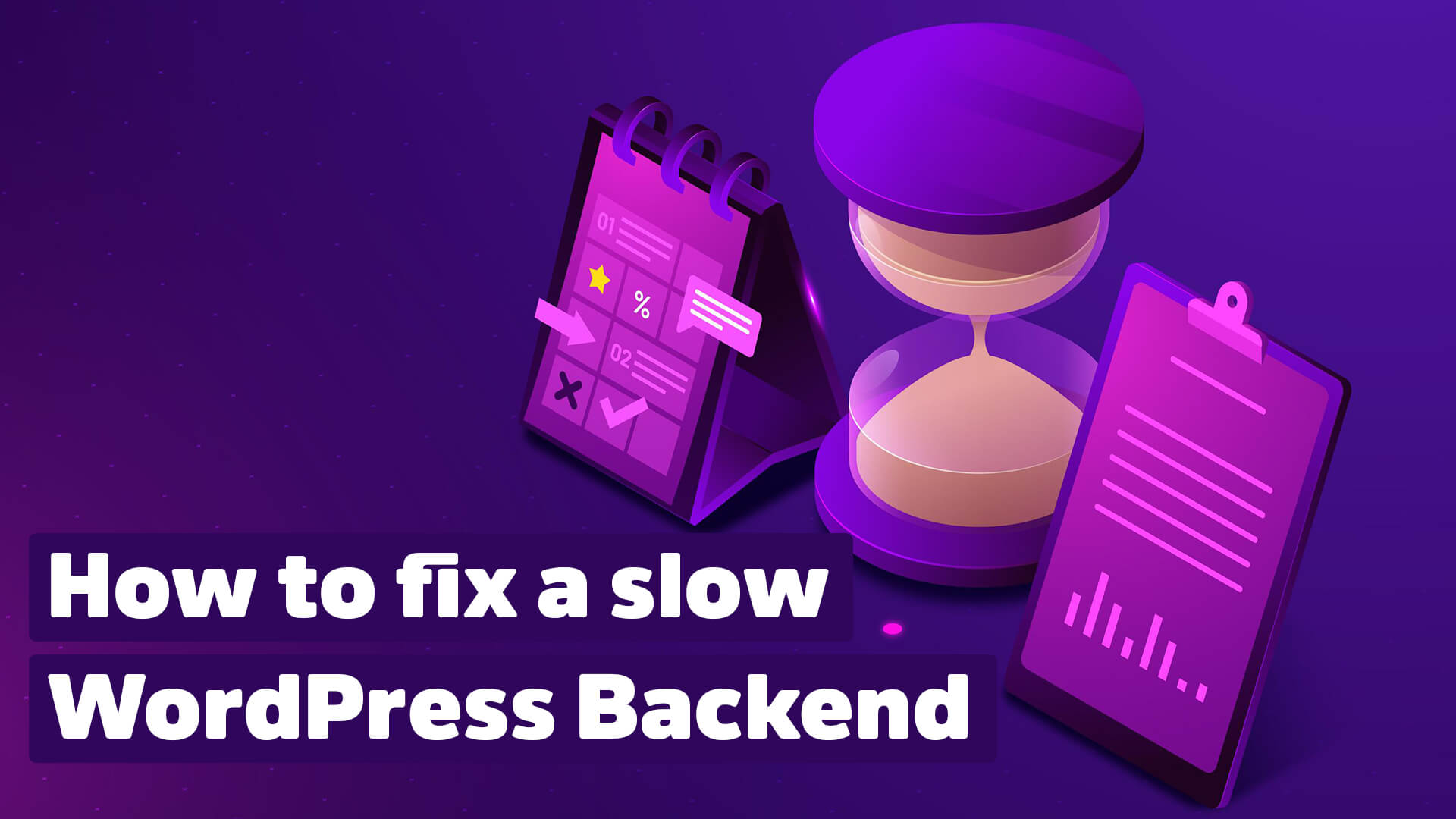Has your WordPress backend become slow? I personally know hardly anything crueler than a sluggish loading dashboard. Just creating a new post or replying to comments can take 5 minutes.
Are you tired of WordPress running sluggishly when you want to make updates? Do you feel like your admin tools aren’t quite as snappy as they were when you first installed WordPress?
If all this sounds familiar, you’ll love the following tricks for speeding up your WordPress backend.
Don’t worry. You don’t have to install a new WordPress to get back to the old speed.
Once you’re done with the detailed tips and tricks we highlight in the rest of this quick guide, you’ll be able to turn off any sluggish behavior in your WordPress backend yourself. You’ll be able to fix these issues in no time, clean up your backend panel, and create a smoother, faster experience.
So let’s get started right away!
WordPress Backend slow fixes
1. Reduce plugins and addons with high CPU load
There are a number of plugins and add-ons (including some of the most popular WordPress plugins) that are notorious for hogging your hosting’s CPU resources and slowing everything down as soon as you log into the admin backend.
Do your best to reduce these kinds of plugins and add-ons. At least as much as possible.
Among the big resource hogs in WordPress installations are:
- So-called Related Post plugins. So plugins that suggest other, relevant articles to your readers.
- The JetPack plugin, if you have all options enabled.
- All plugins that change your administration area in any way. So called white label plugins.
Tip:
Keep your WordPress installation as lean as possible and you will never have to worry about your backend being sluggish or extremely slow.
The more plugins you install, the slower your WordPress installation will become over time.
2. Update your PHP version
Another possible reason why your WordPress backend is slow may have to do with the PHP version that your hoster is running.
If you have the possibility to upgrade, you should do it as soon as possible and upgrade at least to PHP 7.4, so you can use a slimmer, faster, and more secure version of PHP.
Currently, by the way, PHP 7.4 is not only a recommendation of our WPFellows developers but is also mentioned by the official WordPress team as a minimum requirement for running a WordPress site.
Just be aware that the vast majority of hosting platforms won’t update PHP automatically. This is something you’ll have to do some poking around in your hosting admin backend for.
But it’s worth doing as soon as you have the chance.
Hosters, such as Dreamhost offer you an easy way to increase your PHP version yourself. In exceptional cases, just contact your hosting provider’s support and ask them to do it for you.
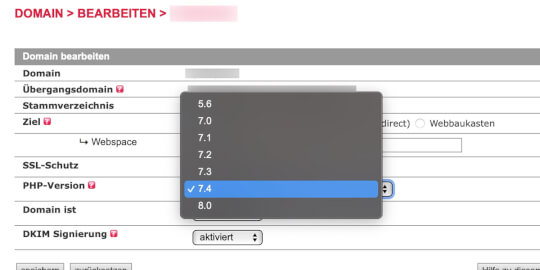
Very often I see websites still running under the old PHP 7.3. This version is definitely extremely slow. Once you’ve updated to 7.4, the increase in speed is pretty noticeable.
3. Check the time to first byte
TTFB or time to first byte refers to the time between a website being called up and the first byte being delivered.
The term is primarily used in the optimization of website loading times. Put simply, the shorter the time to first byte, the faster the website loads.
This TTFB value has only indirectly something to do with your slow WordPress backend but gives you a pretty important hint.
The good thing is that poking around this data also sheds light on the overall performance of your WordPress installation, your hosting package in general, and the overall security and stability of your setup.

Ideally, you should look for numbers below 200 ms (that’s a sign that you’re on a super-fast hosting). Anything around 500 ms should be fixed as soon as possible.
If you see that your website is already loading way too slowly, you should urgently look for better WordPress hosting.
Tip:
You can easily measure the time to first byte. To do this, simply use Google’s PageSpeed Insights and run your homepage through the tool, for example.
4. Consider upgrading your hosting package
Sometimes it’s not possible to achieve better speed or performance of your WordPress installation (especially in the backend) until you change your hosting package.
This may mean that you have to switch to a higher tariff of your hosting service. Alternatively, even jumping ship and switching to another hosting company. One that promises you better performance, stability, and security.
Before taking this step, however, you should do your research well before switching your hoster. It’s not like moving with a car – it’s much more like moving with a house.
Most hosting providers now offer you their own free relocation service. A great option if you don’t dare to move your WordPress site yourself.
5. Clean out Admin Bloat
The longer you have a WordPress installation on your server, the more bloat will inevitably find its way into your backend panel (and the rest of your WordPress installation, too).
Every new piece of content, every new plugin, and every new change you make to your WordPress installation adds a little more complexity and a little more bloat.
The best thing you can do is eliminate this bloat by using plugins that are specifically designed for it,
- disable additional assets and options,
- delete and
- remove them.
If your backend is slow, often the so-called WordPress revisions play a pretty big role.
These revisions are automatic saves of your posts and pages that are created as you work. Over time, this gives you a big pile of data junk in your database. That’s why you should urgently read our tutorial on how to delete WordPress revisions.
6. Clean up your database
Another reason for the slowness of your WordPress backend is, of course, the database WordPress uses on your server.
Databases can get as cluttered and complex as your admin panel, so you should clean them up from time to time.
Get a plugin that cleans up your database (removes temporary files, revisions, drafts, and the database “trash can”) and you’ll have a database that’s much leaner, much meaner, and much faster!
The best plugin I can recommend for this is WP Rocket.
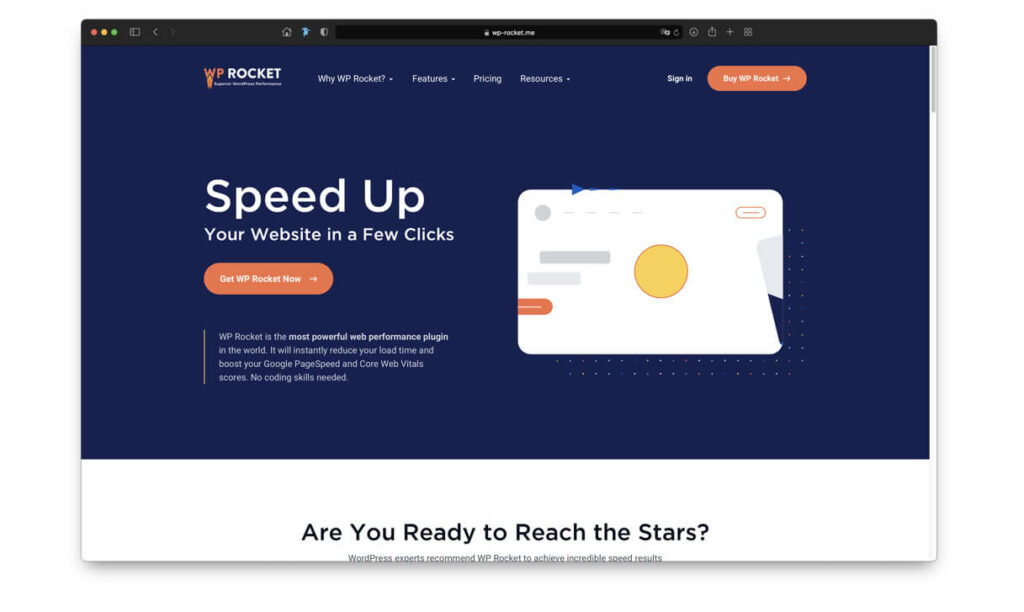
The plugin is paid, but it takes a lot of tasks off your shoulders when it comes to speeding up your website. In addition, it is absolutely beginner-friendly. With just a few clicks you can turn your snail site into a racing machine.
You can find out about the current prices of the plugin here.
Tip:
It might not be a bad idea to schedule regular cleanings and optimizations of your WordPress database, just to make sure you don’t have to worry about “spring cleaning” from now on.
I take 1x a month to do a proper cleanup. It always keeps my WordPress sites running at the same speed.
7. Make the most of caching plugins
Last but not least, it’s important to think about taking advantage of caching plugins if your WordPress backend is slow and getting slower.
I already wrote you a recommendation about this in the section above.
Caching plugins take care of database optimization, CSS, and JavaScript optimization, clean up your CDN URLs, improve the overall load times of your website and significantly increase the speed of your WordPress admin panel.
You may have to tinker with different cache plugin settings to get the results you want, but this will always have a noticeable impact on the way your admin panel runs and performs.
Use as many of the above tactics as possible to speed up your admin panel and make the most of everything WordPress has to offer today!